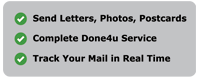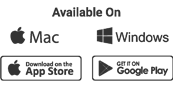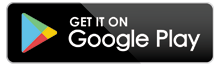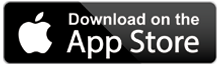Load on Startup Function
In order for our desktop tool to receive your Microsoft Word / Open Office or other document via the “File >> Print” route our software needs to be open first. Therefore for convenience the default setting is that our software will automatically load in the background when you start up or reboot your computer. You can however turn this feature OFF if you prefer by clicking on “Settings” at the bottom right hand corner of the application and moving the slider.
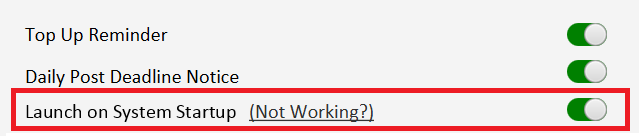
Not Background Loading? – The software is supposed to load in the background when you load your machine and so you should only see the full splash screen (shown below) when there is a new update to the software (usually once every 1-2 months). If you find that you see the below screen every time your machine loads up simply move the “Launch on System Startup” slider to OFF then turn it ON again. This will refresh the background load command & resolve the issue.
 Still Not Working? – Unfortunately this useful function does not work on all operating systems and so if its ON / green (as shown above) and you have slid it OFF and then ON again, rebooted your machine and it still doesn’t load, I’m afraid that the auto-start function may not be compatible with your operating system. However removing and re-installing your software may resolve this issue. With that being said you can easily access the tool via the desktop icon or typing in “Print and Post” into your computers search bar.
Still Not Working? – Unfortunately this useful function does not work on all operating systems and so if its ON / green (as shown above) and you have slid it OFF and then ON again, rebooted your machine and it still doesn’t load, I’m afraid that the auto-start function may not be compatible with your operating system. However removing and re-installing your software may resolve this issue. With that being said you can easily access the tool via the desktop icon or typing in “Print and Post” into your computers search bar.