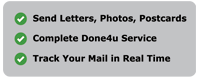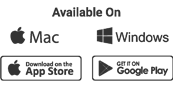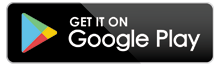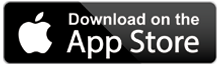Sending via Print & Post App
There are many different ways that you can use the Print & Post – Virtual Printer app. You can send all kinds of documents to yourself, clients, supplier or family and friends. See below for just some of the ways that we make it super easy to get files from your smart phone to printed and in the post..
+ New Contact
+ Send to Company
+ Send to Me
+ Print & Collect
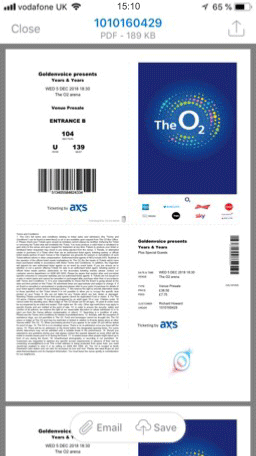 |
Address in Phone Book
Do you want to send post to a regular recipient from your phone book? Use our app to make your life easier. Why use our app to send post when you can just do it yourself? When wanting to send post to someone from your contacts, all you have to do is choose a contact you want to send post to from your phone, and their address automatically appears on our app. (Make sure their address is saved in their contact information.) This is useful if you have contacts that you regularly have to send mail to, as each time you have to send mail to them, you do not have to find their address to fill in the address section on the app as their address automatically appears when they are chosen as a contact. This saves your time and ensures there is no human error as sometimes we can get the address incorrect. Using our service will provide other advantages such as less of your time being taken up by having to leave your house to send posts. No more post offices! No more wasting your time having to queue up at post offices, no more having to make it on time before the post office shuts (Yes you can post through our app late at night even for next day delivery!), no more having to pay to post at a more expensive rate (we provide a cheaper rate and a 50% discount to current customers), no more paying for travel and travelling in the cold or sometimes the rainy weather! If you used to send out posts from home, you are saving costs. You no longer have to worry about costs on paper, ink for your printer, a printer or envelopes and stamps! You no longer have to worry about finding a post box near you! You no longer have to worry about wasting time on maintenance or asking members in your home to help you fix your printer when it does not read the ink on your paper or when certain drives do not work with your printer. Most importantly, no more paper jams or human error! Human error could include writing the wrong address. We update you about where you letter has reached which is something the post office does not provide if you do not pay for special delivery. Even with that, you need to search up the long number they provide you manually online- what a time waste! Here are the steps shown in the video on how to post to someone in your address book:
You are done. Thank you for using our services! |
| Print and collect
Do you need to urgently print something but are unable to do so due to not having access to a printer in your home/workplace? Use our app to print and collect near you. Why use our Print and Collect services? There are so many advantages to using our service. The first one being costs. You never need to take out money out of your monthly budget to purchase ink for a printer or pay to get your printer fixed ever again! Infact, you do not even need to spend money to purchase a printer. You do not own a printer? Even better. Have you ever needed to ask your friends to urgently print out a document for you? Have you ever needed to go to the library to print out a document, only to be told that you have to create a library pass? Even worse, have you ever had to have the responsibility to keep your library pass safe so you do not lose it, but you lost it anyway? Have you ever needed to go to a packed internet cafe and use their old slow computers to print out documents? Have these internet cafes ever been fully occupied, and so you had to wait for someone to leave so you are able to use the computer? Have these internet cafes ever charged you extra to print documents? We go through so many problems when choosing these routes, so why not try out this service which does not require any of this. All you have to do is choose a location near you to print and your print will be ready for you to collect. Our app asks for your location and finds locations near you which saves you time from manually using the app to find a location that provides our service near you. Here are the steps shown in the video on how to print and collect:
You are done. Thank you for using our services! |
| New contact
Do you want to send a new contact post? You can do so via our app. Why use our app to post to your new contacts? The main reasons are: No more post offices! No more wasting your time having to queue up at post offices, no more having to make it on time before the post office shuts (Yes you can post through our app late at night even for next day delivery!), no more having to pay to post at a more expensive rate (we provide a cheaper rate and a 50% discount to current customers), no more paying for travel and travelling in the cold or sometimes the rainy weather! If you used to send out posts from home, you no longer have to worry about costs on paper, ink for your printer, a printer or envelopes and stamps! You no longer have to worry about finding a post box near you! You no longer have to worry about wasting time on maintenance or asking members in your home to help you fix your printer when it does not read the ink on your paper or when certain drives do not work with your printer. Most importantly, no more paper jams or human error! Human error could include writing the wrong address. We update you about where you letter has reached which is something the post office does not provide if you do not pay for special delivery. Even with that, you need to search up the long number they provide you manually online- what a time waste!
Here are the steps shown in the video on how to send post to a new contact:
You are done. Thank you for using our services! |
| Send to Me
Do you want to send yourself a physical document but have no printer to do so? Use our app to do so. Why use our app to send yourself documents? Not only does this save you expenses, such as not having to purchase a printer, constantly having to purchase ink for your printer or other maintenance costs, but you also never have to worry about uncertainty. In life anything is possible. Your printer could stop working when you have to send off proof of identity or one day you may have to submit a document to your workplace but your printer has stopped working. What if you have a concert and you do not have time in your schedule to go to a store to print a document? Anything is possible. Therefore we provide you the certainty of posting your documents to you at your desired size, colour and time. The best thing is your address is pre-populated each time, so no more wasting your time to write in your address! You never have to take out your time to go to a packed library or a potentially corona infested internet cafe EVER again. No more having to keep your library pass safe and using those slow computers. Here are the steps shown in the video on how to send post to yourself:
You are done. Thank you for using our services! |
| Send to Company
We can send out whatever post you need to send out to a company without you having to actually physically post out the letter yourself! All you have to do is upload a document to our app/software. Dream come true right? Why use our app when sending post to a company, when you can just do it yourself? When using our app, all you have to do is write the address of the company you want to send post to, and the address of the company will automatically appear straight away! Not only does this save you time from searching for the company’s address, but sometimes you may not have the new address of a company or the companies address may have not been updated online, so you could potentially be sending your post to the incorrect address. Using this app ensures there is no human error! Other advantages when using our app are not having to rush to make it to the post office 5pm deadline. You can still use our services late at night from the comfort of our home. Other advantages are no more wasting your time queuing up at the post office queues! No more wasting your time trying to fix paper jams or purchasing ink for your printer. No more worrying about stamps and envelopes!
Here are the steps shown in the video on how to send post to a company:
You are done. Thank you for using our services! |