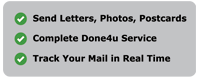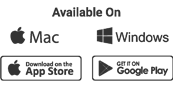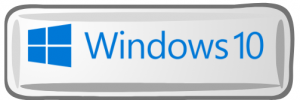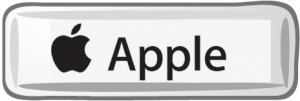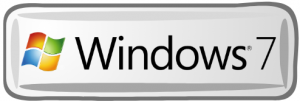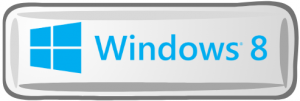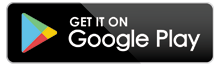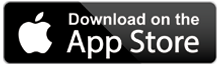Text Extractor
Problems Extracting Addresses? – The below will help you overcome this problem.
Whether our software can read the font on your documents and extract it properly depends on your selected font and the source of these documents. The best sources to use our desktop software are softwares such as Microsoft Word, Open Office or Pages in Apple Mac using the “File > Print > Print and Post – Virtual Printer” route.
[ Training Video]
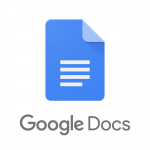 However if you use Google Docs or another web based application that creates document or if you are trying to pull out the text from a scanned in document, then please note the extractor will most likely NOT work via the conventional “File > Print” route or it will just extract random characters.
However if you use Google Docs or another web based application that creates document or if you are trying to pull out the text from a scanned in document, then please note the extractor will most likely NOT work via the conventional “File > Print” route or it will just extract random characters.
You can still use programmes such as Google Docs and extract the font but instead of the File > Print route simply click on the File Menu and then use either “Save as PDF” or “Download as PDF”. You can then drag and drop this newly created PDF file into the Print & Post Software and extract address!
How to use Google Docs & our Software Training Video >
![]()
Best Fonts to Use- Some less known fonts will not extract at all, a few others will extract but group all the text into 1 line ; But many fonts including the most popular, everyday ones extract perfectly and so we highly recommend choosing one of those. We have tested dozens of the most popular fonts on different operating systems so you don’t have to. Click below to find a long list of those that extract perfectly with our software. Our results don’t match yours? Let us know ! >
Best Fonts for your Operating System…
I’m afraid our software does not work on Windows Vista or XP.
Have Questions or Still a Problem?
Contact our Technical Team here >
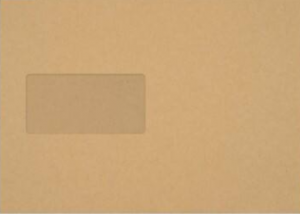 Finding it too complicated / fiddly? – Not to worry, there is an easier way to send your documents to one or multiple recipients without having to use the text extractor function or manually enter each recipients address. Its called the “Address in Envelope Window” option. Using this path is not only fast, but it also saves you money on labels! Details on how it works and how you can instantly start reducing your postage bill can be found by watching a short video here >
Finding it too complicated / fiddly? – Not to worry, there is an easier way to send your documents to one or multiple recipients without having to use the text extractor function or manually enter each recipients address. Its called the “Address in Envelope Window” option. Using this path is not only fast, but it also saves you money on labels! Details on how it works and how you can instantly start reducing your postage bill can be found by watching a short video here >